By default Outlook Express has a few security settings applied that would be more beneficial if turned off.
To set the security level to a more 'user friendly' level then follow these steps.
Internet Zone
- Start Outlook Express
- Click on TOOLS | OPTIONS | SECURITY.
- Set the Internet Zone option is indicated below.
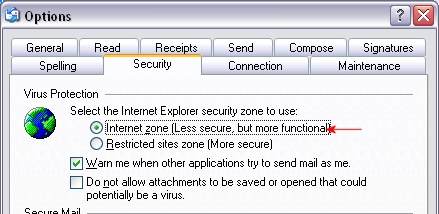
Figure1: Setting Security Level.
If the security level is set to Restricted sites zone then it will be more difficult to receive Emails that use stationery like the ones on my site.
This type of stationery uses scripts to operate and the Restricted Security level will stop you from opening them as they are perceived to be harmful.
Setting the Security level for receiving Attachments.
Still on the same page. Remove the check, if any, from the "Do not allow attachments to be saved or opened that could potentially be a virus".
Still on the same page. Remove the check, if any, from the "Do not allow attachments to be saved or opened that could potentially be a virus".
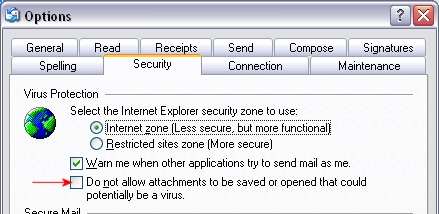
Figure 2: Receiving Attachments
This is not a strict requirement for viewing the stationery. But by choosing this option you will be able to receive and save scripted or executable attachments in e-mail.
Most stationery that contains moving sections, scrolls, transitional fades etc. are scripted.
Before selecting this option it is essential that you have an anti-virus program running all the time and that you continually update the virus definitions for that program.
The design, layout and contents of this page are Copyright by Scaramouche© 2000 - 2005
All Rights Reserved.
All Rights Reserved.